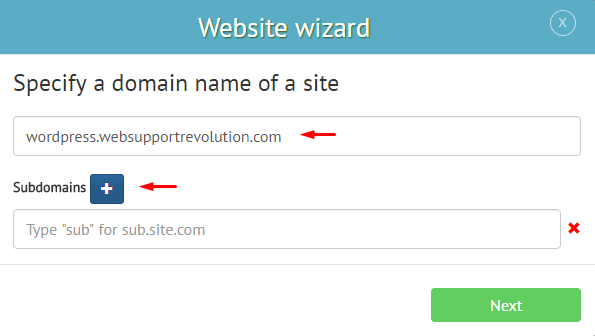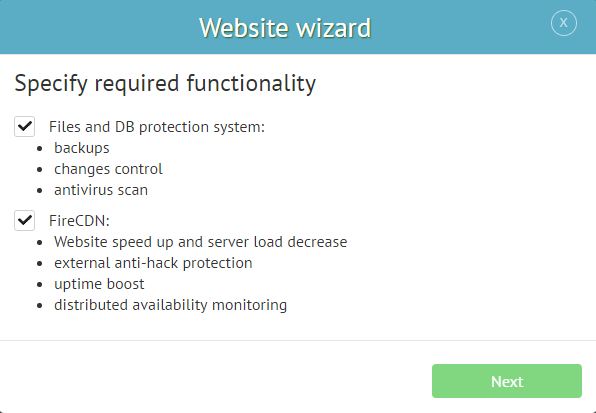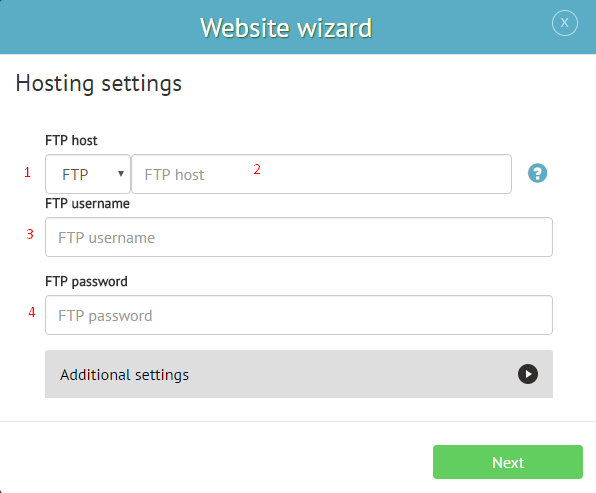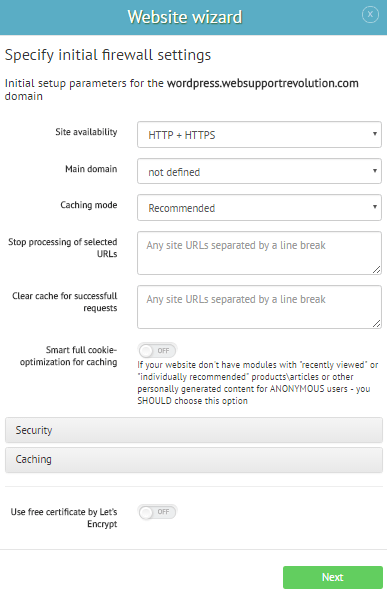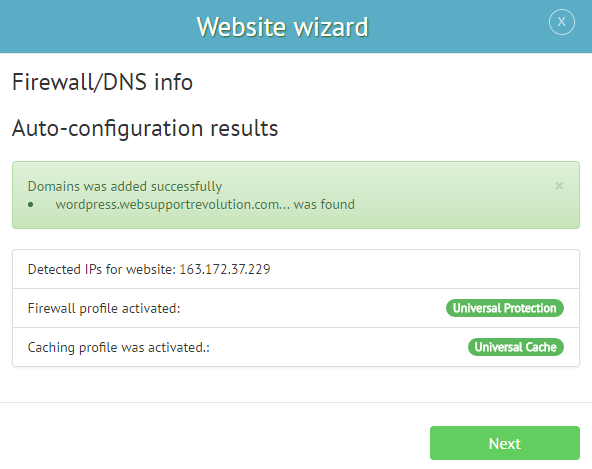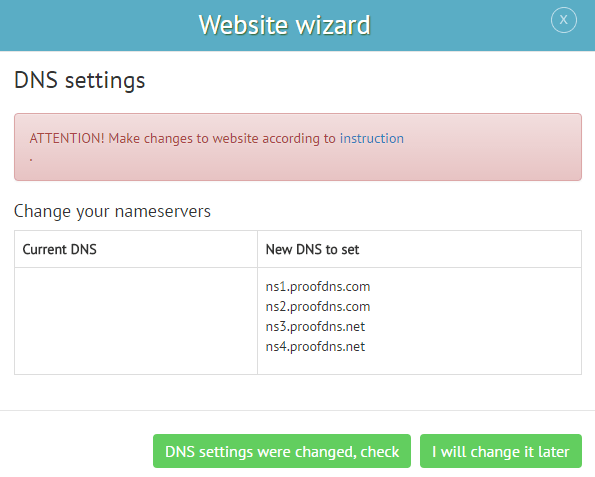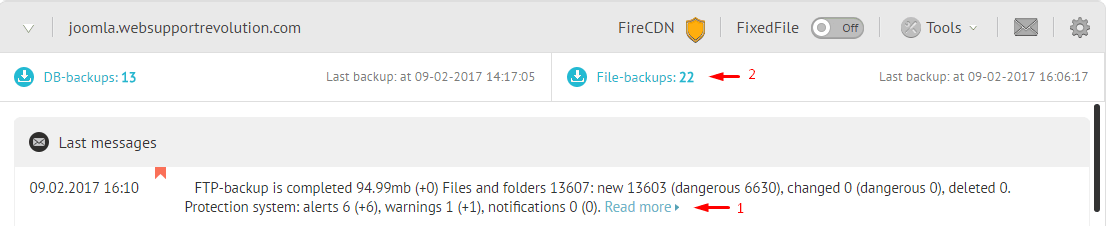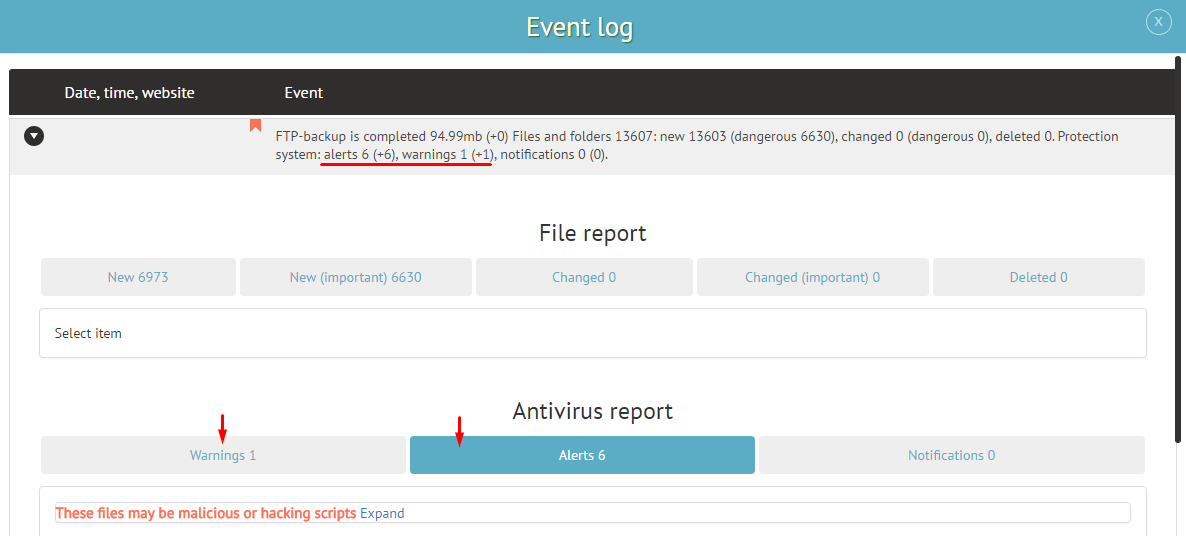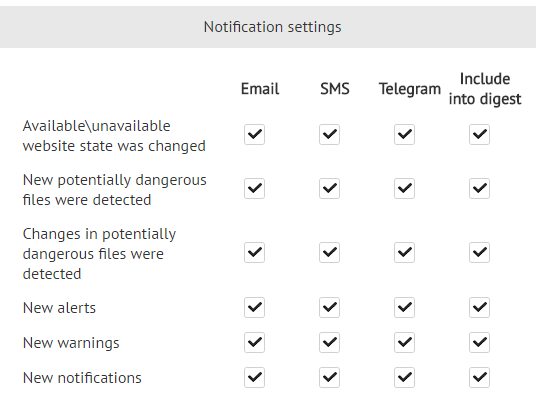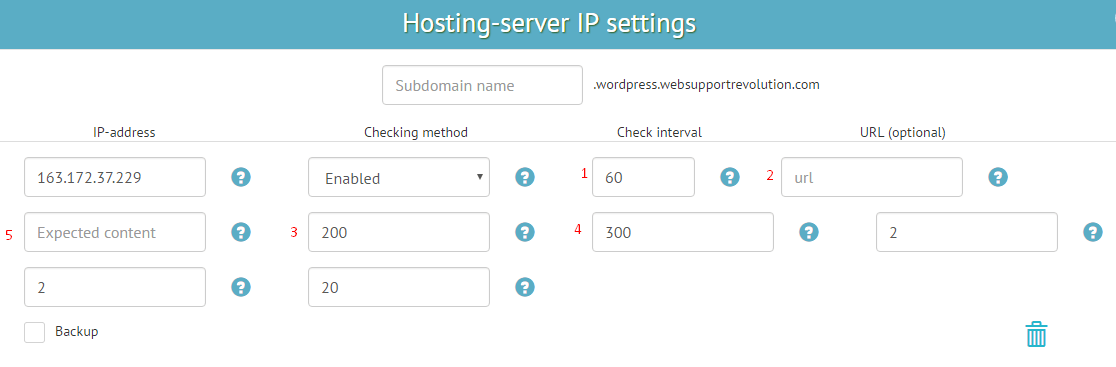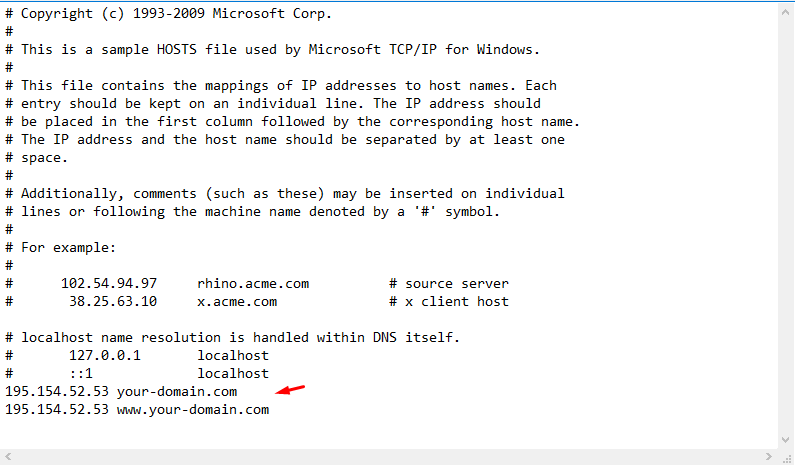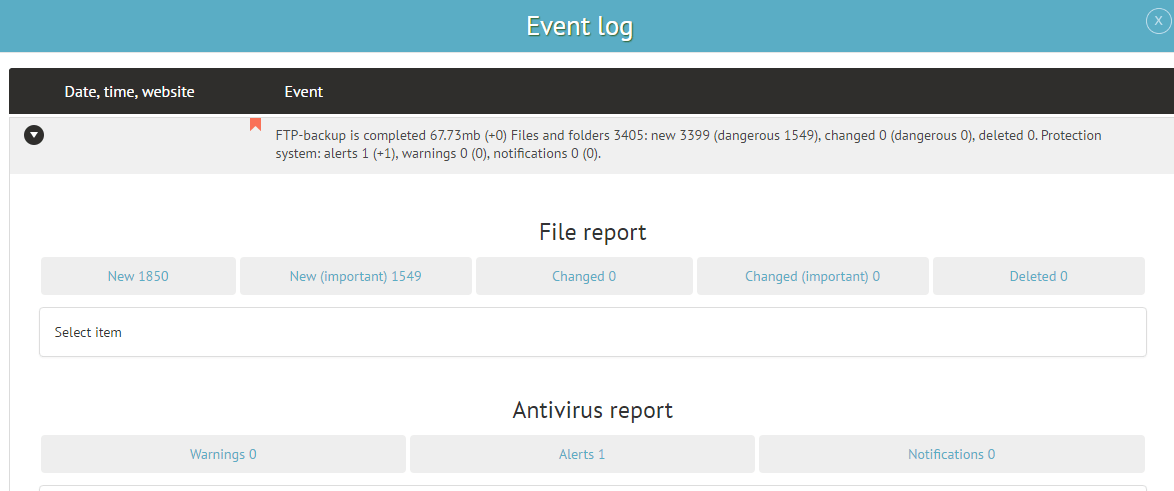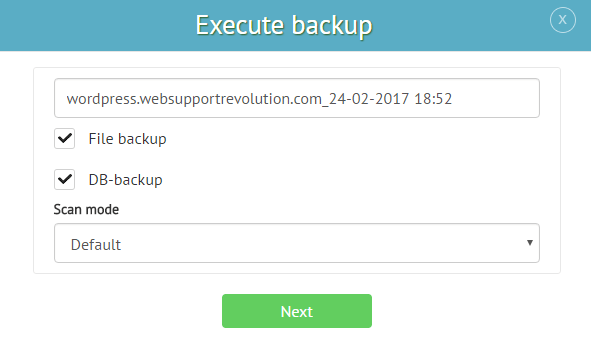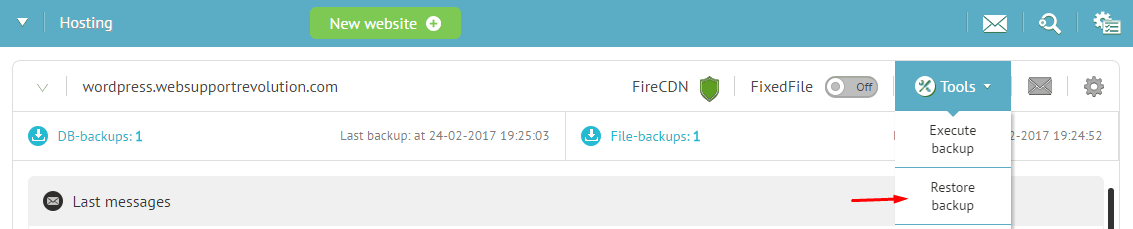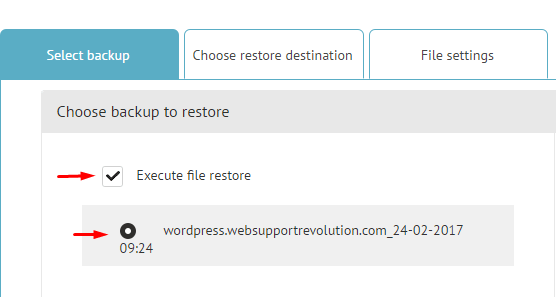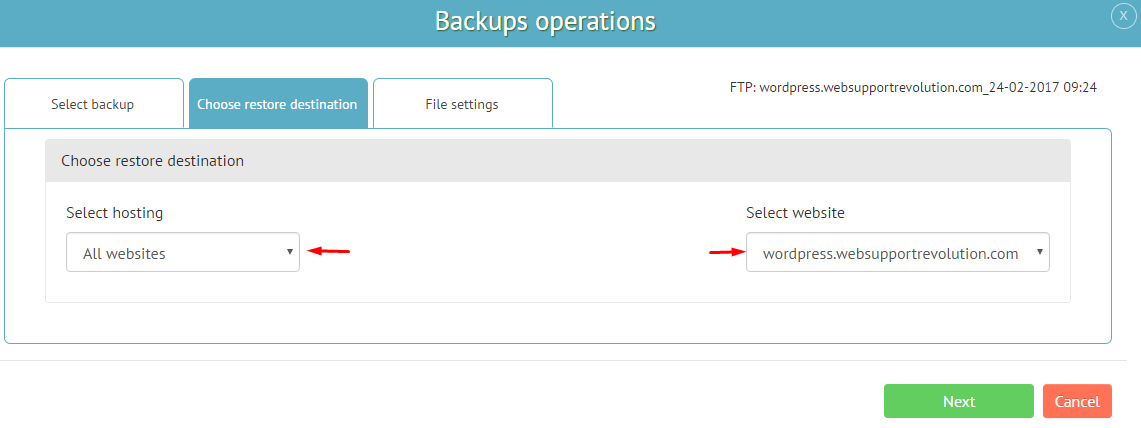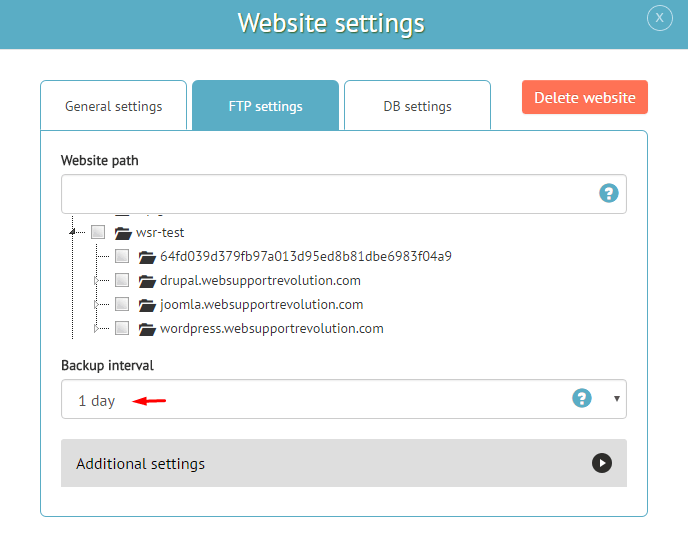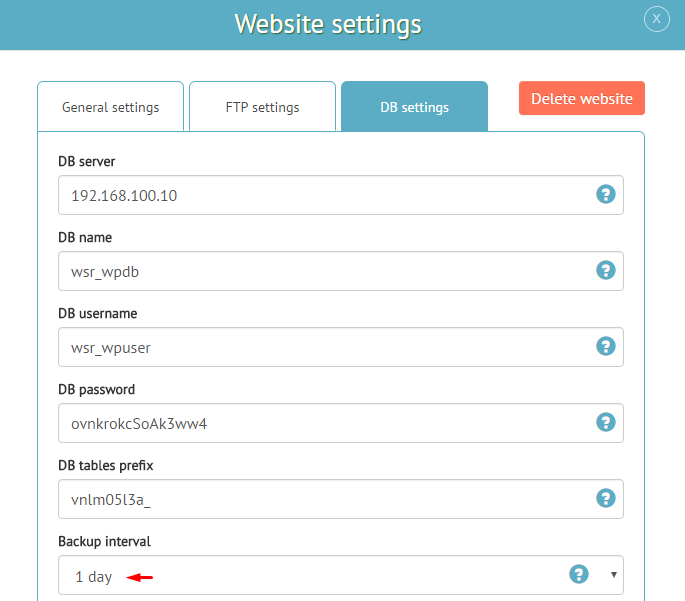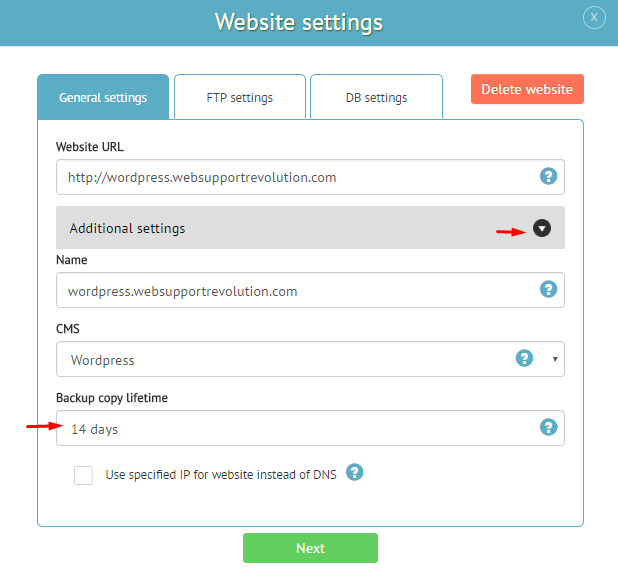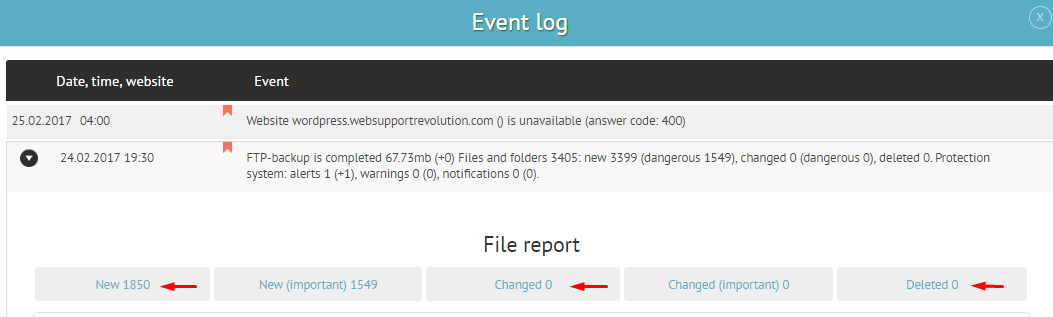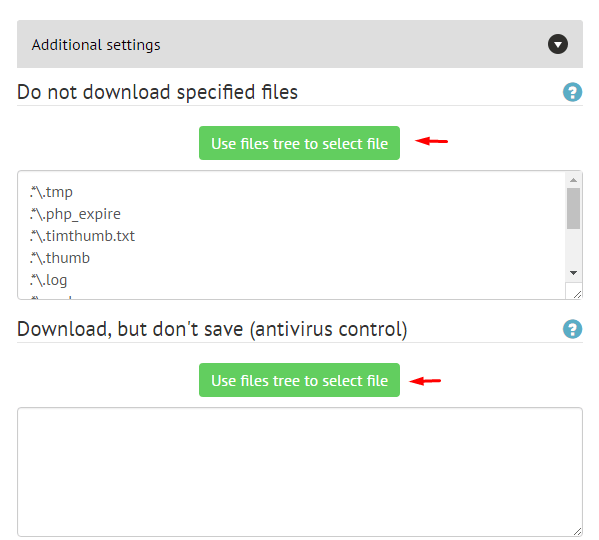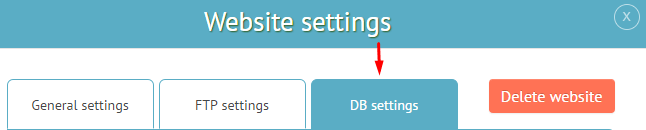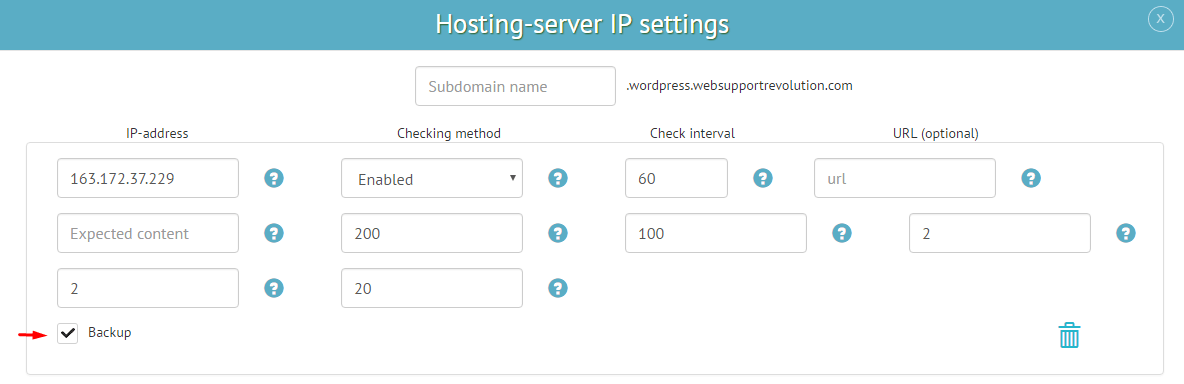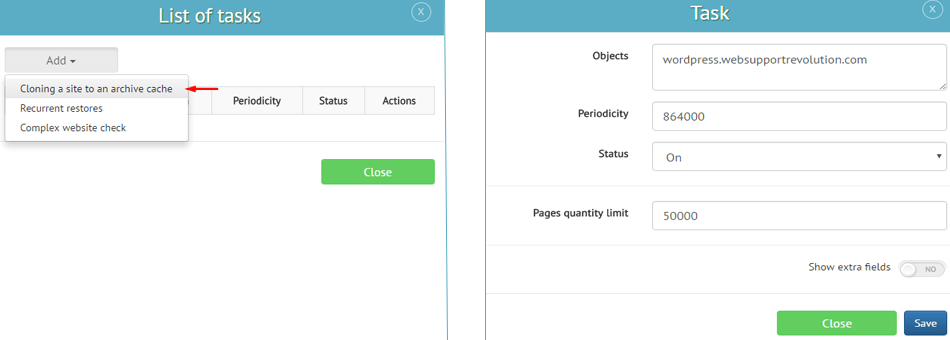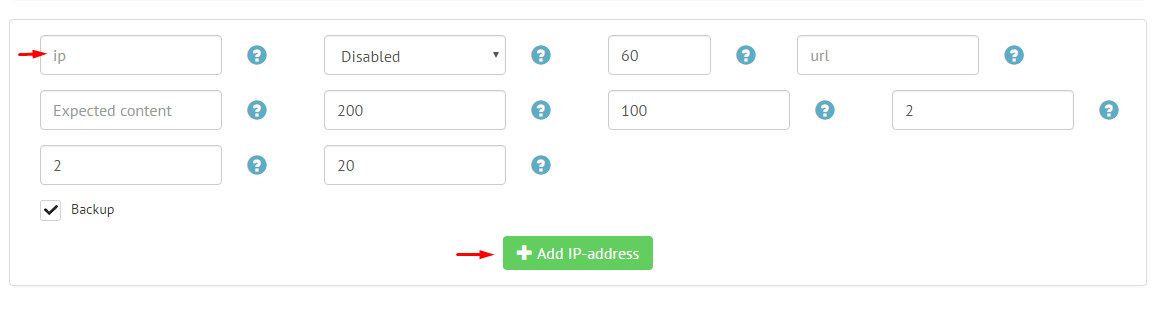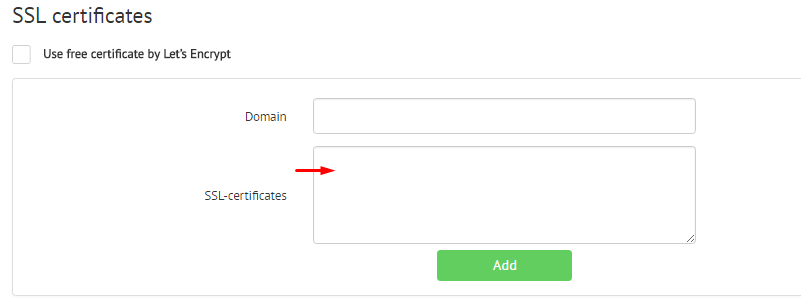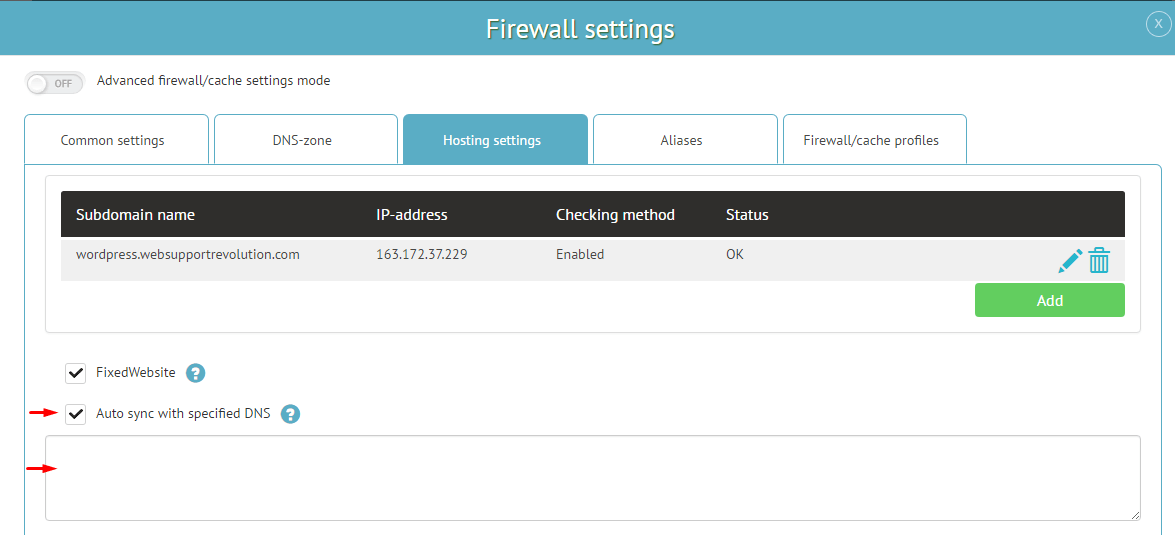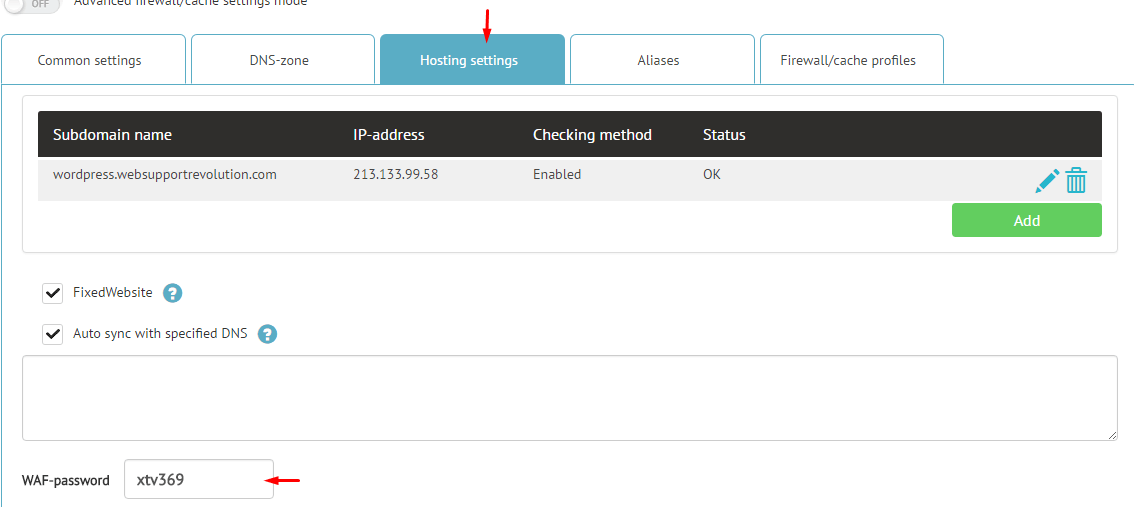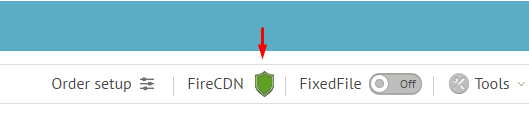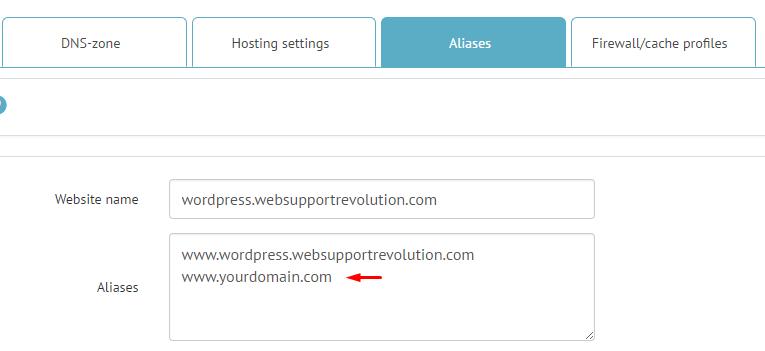The service consists of three independent modules joined in a single interface:
- CDN and Web FirewallThe acceleration of a website.
Preventing of hacking attempts. Reducing the load on a hosting-server. - Backup and Antivirus MonitoringData safety warranty.
Automated and semi-automated recovery from virus and any breaks. - External Monitoring.
Additional protection against website downtime.
Creation of backups for both files and databases uses comprehensive SingleData technology that allows you to:
- Avoid website overloading of your web hosting.
- Make “snapshots” very often, providing incremental operational control of all changes.
- Use minimum space in your account even when thousands of backups are stored for many months.
- No files are ever repetitively transmitted or stored. In case one file has been added to your website since the last backup then it will be the only file to be transmitted and stored.
- Simple and absolutely reliable check is performed on unchanged files excluding the possibility of “hidden” malicious changes emergence.
- Unchanged database tables are completely excluded from the process.
- When changes are applied to the database tables, the last are divided into “segments” with only a small changed part rather than the entire table being transferred from your website and saved.
- No software installation, complicated configuration or hosting requirements are needed. The system will operate on absolutely any hosting with PHP and FTP\SFTP. The only system script is set, refreshed and protected by the service completely automatically and does not affect the hosting itself or the website’s heath.
- Smart caching for dynamic content (website pages)
– Our unique smart system guarantees most efficient caching in all possible cases (complete website functionality always stays intact)
– Pages from the CDN cache are usually many times faster than from the CMS and even the website’s own cache
– For many websites this feature brings the biggest speed-up - Distributed network of caching servers located in many cities and countries
– Provides the shortest data path to your visitor
– It affects speed for all types of content
– Extremely useful for websites with HTTPS and wide geography of the audience - Content optimization
– Image optimization (size reduction on average 2-4 times without loss of quality)
– Separate optimization for modern browsers – newest image formats for even better speed
– Minification for CSS, JS, HTML - Turbo HTTPS
1) Two SSL-certificates simultaneously:
– Common RSA-certificate for full compatibility with old browsers
– Modern ECDSA-certificate – Faster processing and less traffic during connection
2) OCSP Stapling
– Get rid of useless request to Certificate Authority during connection (improving both speed and reliability)
3) TLS1.3 + 0-RTT
– extra speed-up for connection stage
4) HTTP / 2
– Efficient multithreading, traffic reduction and many other benefits
5) Priorities for the fastest algorithms:
– X25519, AES128, CHACHA20
6) SSL Termination
– Full HTTPS-processing is carried out on our equipment, having huge free resources and special internal optimizations - Preload critical resources to browser
– Increases the actual page rendering speed and score in Google.PageSpeed benchmark. Also It speeds up loading of context-ads on the website and optimizes the statistics of visitors counters (Google.Analytics)
– We send in HTTP-headers links for CSS, JS, fonts, other files and external domains that are necessary to display the page
– The browser starts downloading that files, executing DNS queries and connecting to external domains much earlier – even before it finishes page-download - Effecient compression for CSS, JS, HTML
– Brotli compression (up to 30% size savings compared to Gzip) - Network optimizations
– TCP Fast Open – up to 40% better latency on all TCP connections (affects both HTTP and HTTPS)
– Data centers with the best connectivity in each region - High Performance Distributed DNS
- CDN processing – many tasks can be performed instantly using embedded rules
– Redirects – HTTPS, WWW, to the mobile version, to the version for individual countries (cities), etc.
– Blocking – for individual pages, categories or visitors (including blocking with a password) - Load reduction and overload protection
– Your hosting server starts processing all requests faster, having extra free resources
– Smart caches and CDN processing handle most requests without your server
– The firewall additionally reduces amount of requests, blocking hack-attempts, attacks and useless robots
– Our servers take 100% of the load from HTTPS encryption
– Built-in antivirus prevents overload due to infections - Advanced Expires
– background refresh for browser-cache (top possible speed even with low cache lifetime) - Multiserver balancing
– For big projects it is possible to get additional speed and reliability by distributing the load on several hosting servers. It is easy to connect any distributed system to the CDN. If you don’t have one at the moment you may ask our support team for ready-made solutions.
Most of websites waste more than 80% resources and visitors waiting-time, because of multiple “generating” of pages, which haven’t changed.
For example: there’s some page with some content on your website. For all unauthorized visitors and search engine robots it would be the same externally at least until new pages or comments appear.
On average, CMSs generate pages for 0.5-3 seconds (and many times slower in cases of overloads, large data or low CMS quality). But “prepared” page from CDN-cache gets just for 0.001-0.02 second (depends on size and plan).
In this way, while your website speeds up, hosting-server load lowers and resistance for high traffic pikes increases. Hosting-server in its turn gains ability to generate pages faster for uncached cases (due to exempt).
You don’t need think about cache (no existence) during normal website usage. Cache updates go “on the fly” in full automatic way. By default, as soon as you update some page or some settings in CMS admin-panel, visitor adds comment, forum message and in any other similar cases – your dynamic-content cache would be purged in seconds. Exclusions are rare and connected only to direct website-edit (not through admin-panel).
It’s easy to setup all possible exclusions for complex projects:
- Authorized users;
- Users with “shopping cart” or other custom data;
- Different cached versions for different browsers (devices) and other user-parameters;
- Full exlude from caching for some pages or robots cache.
Complete manual setup by our experts is included in all plans. Self-made setup can be useful only for professional users with extremely large amount of websites.
The full activation of all basic services for a single website requires no more than 10-15 minutes and is performed by means of a simple interface of a website addition wizard.
Add website and hosting
When you first log in to your personal account you will immediately see a window of the “Website Addition Wizard”, where you are required to perform from 2 to 4 steps (depending on the selected functions).
Step 1
Specify the domain name of the website and subdomains (if you have any).
Step 2
Choose modules that you would like to use. We recommend using all modules for strongest protection and some extra functions.
*FTP\SFTP access is needed only by Backup-Antivirus module.
Step 3
Add hosting-server settings, filling in the required fields:
- Connection type.
- FTP address.
- Login.
- Password.
* If you are not aware of the details of your hosting, then you will probably find them in the letter you received from your hosting provider after registration of your account.
Click “Next”, this will run a a scanner that will find your website on the hosting and mark it with a tick.
Click on “Add/Update Selected”, then the website and hosting will be added to the system.
Step 4
If you have marked “FireCDN”, the new activation window will appear. There you can specify the starting settings of protection configuration and caching for your website. Read more...
PHP + FTP (or SFTP\FTPS)
* Difficult to find standard hosting, which does not comply to these conditions
Available website
* In case your website got blocked because of the viruses, then the easiest self-treating solution is asking our technical support to temporary unblock your hosting in advance.
- Any sites at all. There are no special technical requirements, not even for the full caching dynamic content. We do not use the classical approach with the plugins CMS. Instead, it involves the analysis of queries to determine the conditions for caching and events which are necessary to update the cache.
- Universal profile settings allow you to fully functional and considerably accelerated website, regardless of CMS, including the possibility of interaction with cloud-based systems.
- Flexibility gives you the opportunity to get the best performance even for a complicated and non-standard project.
- The connection is very simple, fast and 99% automated.
The service consists of three independent modules joined in a single interface:
- CDN and Web FirewallThe acceleration of a website.
Preventing of hacking attempts. Reducing the load on a hosting-server. - Backup and Antivirus MonitoringData safety warranty.
Automated and semi-automated recovery from virus and any breaks. - External Monitoring.
Additional protection against website downtime.
Anti-virus system does not require a separate run as long as every single backup is immediately getting a full scan at the time of download for both files and database.
All you have to do is open the report, which is available from the main “event log” of the website (1) and from the general list of backups (2) (clicking the “number of backups” above the log), and review all the required information.
For convenience of changes tracking and possible “false positives” impact elimination not only the list and the number of problems found, but also the separate cases first appeared in the current backup are indicated. They are identified separately in brackets next to the total number of issues. For example, “Threats 3 (+1)” means that this backup has 3 potential issues with 1 appearing in this backup only.
- Smart caching for dynamic content (website pages)
– Our unique smart system guarantees most efficient caching in all possible cases (complete website functionality always stays intact)
– Pages from the CDN cache are usually many times faster than from the CMS and even the website’s own cache
– For many websites this feature brings the biggest speed-up - Distributed network of caching servers located in many cities and countries
– Provides the shortest data path to your visitor
– It affects speed for all types of content
– Extremely useful for websites with HTTPS and wide geography of the audience - Content optimization
– Image optimization (size reduction on average 2-4 times without loss of quality)
– Separate optimization for modern browsers – newest image formats for even better speed
– Minification for CSS, JS, HTML - Turbo HTTPS
1) Two SSL-certificates simultaneously:
– Common RSA-certificate for full compatibility with old browsers
– Modern ECDSA-certificate – Faster processing and less traffic during connection
2) OCSP Stapling
– Get rid of useless request to Certificate Authority during connection (improving both speed and reliability)
3) TLS1.3 + 0-RTT
– extra speed-up for connection stage
4) HTTP / 2
– Efficient multithreading, traffic reduction and many other benefits
5) Priorities for the fastest algorithms:
– X25519, AES128, CHACHA20
6) SSL Termination
– Full HTTPS-processing is carried out on our equipment, having huge free resources and special internal optimizations - Preload critical resources to browser
– Increases the actual page rendering speed and score in Google.PageSpeed benchmark. Also It speeds up loading of context-ads on the website and optimizes the statistics of visitors counters (Google.Analytics)
– We send in HTTP-headers links for CSS, JS, fonts, other files and external domains that are necessary to display the page
– The browser starts downloading that files, executing DNS queries and connecting to external domains much earlier – even before it finishes page-download - Effecient compression for CSS, JS, HTML
– Brotli compression (up to 30% size savings compared to Gzip) - Network optimizations
– TCP Fast Open – up to 40% better latency on all TCP connections (affects both HTTP and HTTPS)
– Data centers with the best connectivity in each region - High Performance Distributed DNS
- CDN processing – many tasks can be performed instantly using embedded rules
– Redirects – HTTPS, WWW, to the mobile version, to the version for individual countries (cities), etc.
– Blocking – for individual pages, categories or visitors (including blocking with a password) - Load reduction and overload protection
– Your hosting server starts processing all requests faster, having extra free resources
– Smart caches and CDN processing handle most requests without your server
– The firewall additionally reduces amount of requests, blocking hack-attempts, attacks and useless robots
– Our servers take 100% of the load from HTTPS encryption
– Built-in antivirus prevents overload due to infections - Advanced Expires
– background refresh for browser-cache (top possible speed even with low cache lifetime) - Multiserver balancing
– For big projects it is possible to get additional speed and reliability by distributing the load on several hosting servers. It is easy to connect any distributed system to the CDN. If you don’t have one at the moment you may ask our support team for ready-made solutions.
In the “Profile” section you have access to multiple notification methods:
- E-mail;
- SMS (for paid plans);
- Telegram.
An additional available variant is the Digest.
Digest represents the general summary of a variety of different notifications which is sent by e-mail at intervals specified in “Digest message interval”.
Just mark the required methods for event types of an interest.
Monitoring is automatically activated along with FireCDN module. In practice it is used both for notification and FixedWebsite mode operation.
Preferences management is available in the “Hosting Settings” section (click the “Shield” icon).
Settings:
- Check interval (in seconds). The more frequent are the checks, the more accurate and more efficient is the control, although the costs related to your hosting increase.
- URL to check. The home page is used by default. A separate script that checks the database connectivity or any static file may be used in order to reduce the resource intensity of checks (much worse – a huge range of breakdown types is not going to be detected).
- Response code. 200 is the default code. You can specify your own codes, but those are irrelevant for most users.
- Minimum content size. By default it is set to 100 characters (blank characters and html-comments are not counted). It is a simple universal method to increase the accuracy of monitoring for cases when the website sends correct response, but the content is incorrect. Statistically the values of 500-700 are suitable for most websites.
- Phrase presence. It is not used by default. For the purpose of increased check accuracy, a particular phrase to be searched for on a page can be specified. For example, you can specify a phrase from the page footer in order to protect yourself from possible incorrect detection of failures with which the page generation does not get completed.
Complete manual setup by our experts is included in all plans. Self-made setup can be useful only for professional users with extremely large amount of websites.
The full activation of all basic services for a single website requires no more than 10-15 minutes and is performed by means of a simple interface of a website addition wizard.
Add website and hosting
When you first log in to your personal account you will immediately see a window of the “Website Addition Wizard”, where you are required to perform from 2 to 4 steps (depending on the selected functions).
Step 1
Specify the domain name of the website and subdomains (if you have any).
Step 2
Choose modules that you would like to use. We recommend using all modules for strongest protection and some extra functions.
*FTP\SFTP access is needed only by Backup-Antivirus module.
Step 3
Add hosting-server settings, filling in the required fields:
- Connection type.
- FTP address.
- Login.
- Password.
* If you are not aware of the details of your hosting, then you will probably find them in the letter you received from your hosting provider after registration of your account.
Click “Next”, this will run a a scanner that will find your website on the hosting and mark it with a tick.
Click on “Add/Update Selected”, then the website and hosting will be added to the system.
Step 4
If you have marked “FireCDN”, the new activation window will appear. There you can specify the starting settings of protection configuration and caching for your website. Read more...
In case of connecting non-standard projects or use of custom settings, it could be helpful to verify the operability of all functions of the website without changing DNS servers.
In order to do this, you could use the hosts file, which is located at:
- Windows/System32/drivers/etc/hosts for Win-systems
- /etc/hosts (/private/etc/hosts) is for *nix and Mac
You should add the following lines to this file:
195.154.52.53 your-domain.com
195.154.52.53 www.your-domain.com
Add the same lines for all subdomains, if any.
After saving the changes, your website will start using the CDN for your computer (it is advisable to restart the browser).
* After activation of the website or change of settings, new configuration will take effect within 5-10 minutes (typically faster).
The vast majority of websites does not use specific technologies and can be connected immediately after automatic adjustment is finished. In severe cases or when in doubt, you can quickly and easily verify the settings’ accuracy independently or contact the technical support.
Typical mistakes:
- The website has subdomains, but they were neither indicated during activation nor configured independently. Automatic adjustment seeks and configures existing subdomains itself, but can not guarantee finding all of them.
* In particular, those are subdomains that contain only certain DNS-records – for example, for DKIM operation.
- No data retrieved from DNS system warning has been ignored.
* For example, if current DNS have been temporarily out of service.
Technologies that require manual adjustment:
- HTTPS.
- Visitors’ geolocation.
- Blocking based on IP addresses and other user characteristics.
Also, sometimes (only when website operates incorrectly) additional adjustment may be required for the cases when the website has separate mobile version template.
Creation of backups for both files and databases uses comprehensive SingleData technology that allows you to:
- Avoid website overloading of your web hosting.
- Make “snapshots” very often, providing incremental operational control of all changes.
- Use minimum space in your account even when thousands of backups are stored for many months.
- No files are ever repetitively transmitted or stored. In case one file has been added to your website since the last backup then it will be the only file to be transmitted and stored.
- Simple and absolutely reliable check is performed on unchanged files excluding the possibility of “hidden” malicious changes emergence.
- Unchanged database tables are completely excluded from the process.
- When changes are applied to the database tables, the last are divided into “segments” with only a small changed part rather than the entire table being transferred from your website and saved.
- No software installation, complicated configuration or hosting requirements are needed. The system will operate on absolutely any hosting with PHP and FTP\SFTP. The only system script is set, refreshed and protected by the service completely automatically and does not affect the hosting itself or the website’s heath.
PHP + FTP (or SFTP\FTPS)
* Difficult to find standard hosting, which does not comply to these conditions
Available website
* In case your website got blocked because of the viruses, then the easiest self-treating solution is asking our technical support to temporary unblock your hosting in advance.
Yes, all the backups are available in your personal account. You may::
- View general data – structure of file catalogues.
- View the content of individual files (for some types);
- Download full backup;
- Download individual file or folder from backup.
To download backup you need to click “amount of backups” and press the download icon in the opening window.
You can view detailed backup information by clicking the “Read more” tab.
There are 2 tabs in the opening window:
- File report – contains complete backup file information;
- Antivirus – contains threat warnings.
To view the detailed information click one of the items.
Recovery system also uses SingleData-optimization. If any file is already present on the website, it will not be re-uploaded or overwritten. This fact speeds up the recovery process significantly, having an additional positive effect on uptime by accelerating the problem repair in case of hacking and various failures.
It is possible to recover data to any hosting. Moreover, it is possible to set new parameters in CMS configuration files automatically (for supported versions).
The combination of speed and simplicity of recovery functions:
- Makes the synchronization between the “test” and “public” versions of the website extremely rapid. That allows to constantly use safe way of website development without delays.
- Allows speeding up the creation of new websites based on the own “images” library.
If you want to restore website files, select the “Tools” – “Restore backup” item.
In the opening window you need to:
- Mark the “Restore files” item.
- Select the required backup version.
Click the “Next” button and go to the next tab, where you are asked to choose exactly where you want to restore the files.
You need to select:
- In the left column – the server that hosts the website.
- In the right – the website to be recovered.
Click “Next” and go to the tab where you can select the function to remove the unnecessary files that are not in the backup. To do so you need to mark the “Delete files that are missing from backup” check-box (1).
Click “Save task”.
Backups frequency is set while adding website on the following tabs:
- FTP settings – choose the website files backup frequency.
- DB settings – choose the website database backup frequency.
Click the “backup frequency” field and choose the required value from the drop-down list.
The backup time can be configured in the settings.
The easiest method is to configure the “backup storage period” parameter in order to stop keeping versions that are definitely not going to be used.
But for most websites changes do not use much space if the exceptions are configured correctly.
And the exclusion of the unnecessary data during backups does not only save space in your account, but also of reduces the load on your hosting and further increases the speed of creating\restoring backups, as well as optimizes the FixedFile and other modules operations.
In the “Profile” section you have access to multiple notification methods:
- E-mail;
- SMS (for paid plans);
- Telegram.
An additional available variant is the Digest.
Digest represents the general summary of a variety of different notifications which is sent by e-mail at intervals specified in “Digest message interval”.
Just mark the required methods for event types of an interest.
Monitoring is automatically activated along with FireCDN module. In practice it is used both for notification and FixedWebsite mode operation.
Preferences management is available in the “Hosting Settings” section (click the “Shield” icon).
Settings:
- Check interval (in seconds). The more frequent are the checks, the more accurate and more efficient is the control, although the costs related to your hosting increase.
- URL to check. The home page is used by default. A separate script that checks the database connectivity or any static file may be used in order to reduce the resource intensity of checks (much worse – a huge range of breakdown types is not going to be detected).
- Response code. 200 is the default code. You can specify your own codes, but those are irrelevant for most users.
- Minimum content size. By default it is set to 100 characters (blank characters and html-comments are not counted). It is a simple universal method to increase the accuracy of monitoring for cases when the website sends correct response, but the content is incorrect. Statistically the values of 500-700 are suitable for most websites.
- Phrase presence. It is not used by default. For the purpose of increased check accuracy, a particular phrase to be searched for on a page can be specified. For example, you can specify a phrase from the page footer in order to protect yourself from possible incorrect detection of failures with which the page generation does not get completed.
Simple and very effective functionality is based on the fact that changes in potentially dangerous files (php, htaccess, js, html, cgi, etc.) for absolute majority of CMS occur in no other cases except the following four:
- Developer edits layout or various settings – a rare case for a typical website.
- Cached copies of pages in the CMS – not always in a dangerous format, and can be easily disabled in case of efficient CDN configuration, and are also easily added to the “exceptions”.
- Automatic CMS updating – not very common due to such operations being risky when offline. But if it is implemented on your website – the FixedFile activation should be temporarily postponed.
- Hacks / viruses – for some websites may occur even daily sometimes.
At the time of FixedFile mode activation (1 click) – the system considers the last of the available backups to be the “standard of the efficient website”.
When changes in potentially dangerous files (including the emergence of new and disappearance of old) are detected – these changes are backed up (to ensure there is no way of losing something important) and are immediately rolled back to the “standard” state.
In practice, even with very hard-working hackers, who periodically repeat the attacks, this mode in most cases saves a large amount of website uptime, and thus protects against missing profits and reduces the chances of the “malicious tagging” occurrence in search engines.
There are many cases where such salvation happens within hours, days and weeks being the only mean in circumstances when the website’s owner is absent or simply can not promptly pay sufficient attention to the problem.
If the website has been connected to our backup and changes control system prior to getting infected, then it is enough for you to simply open the list of backups, return the website to a healthy version in a few clicks and then proceed to the protection issue investigation to ensure that the situation does not get repeated.
1. First of all, add the website to the backup system. Read more...
2. Request the backups availability information from your hosting technical support. Read more...
3. If the backup failed, it is necessary to carry out self-treatment. Read more...
If your website has been infected, then there is a vulnerability to be freely used by hackers. And with 99% probability the virus is coming back into place in the next few days or even hours after treatment, as most infections are carried out by automated robots. Therefore, it is necessary to protect the website immediately after treatment.
Without variety of complex settings and expensive equipment you are able to create:
1. Failover system
Your website will be available in the event of hosting server failure or other problems (provider blocking, the address-targeted attacks, mistake during the website maintenance, etc.).
FixedWebsite technology saves from a considerable share of losses in such situations.
But it can’t provide availability of user-interactive website elements (for example, possibility to submit order, shopping cart).
The simplicity of this solution allows using it not only for large critical projects, but even for simple landing pages, corporate websites, small stores and portals.
Instruction
2. Scalable high-load system
Description
When monitoring detects that your website is unavailable from hosting server (from all servers) then the FixedWebsite mode is activated. It makes your website to be fully or partially available with archived copy until its recovery.
It would not just save you from immediate losses and long-term “penalties” from search engines. But it would also help to overcome the “overload” cases when your hosting-server needs to have temporary load reduce.
- All users begin to receive cached copies of the website.
- Cache purge commands become queued until recovery (to save “fresh” data in cache).
- At first stage the “live” cache is used.
* Default cache that is used for website speed-up. - If there is no data for requested page in the “live” cache then the “archive” cache is checked.
* Our robot-spider periodically crawls your website and clones it to the archive. The crawl interval and the maximum amount of data depends on your account’s plan.
• If there is no data in the “archive” cache then the hosting-server is checked.
1. Activate all WSR modules WSR modules for your website.
* Complete protection is provided only by a complex of external and internal control.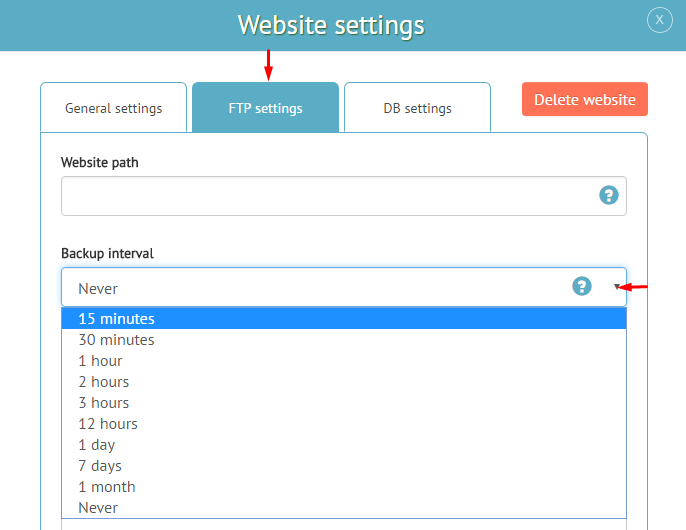
2. Set the minimum possible interval for backups and optimize backup settings.
* It will help to find and fix problems faster.
3. Activate the FixedFile – automatic recovery mode.
* It will minimize the possible damage. Due to immediate restores at time when unwanted changes are detected. ![]()
4. Set the SMS notifications (and other available methods) about new viruses, warnings, FixedFile and other critical events.
* This could be done on the “Profile” page.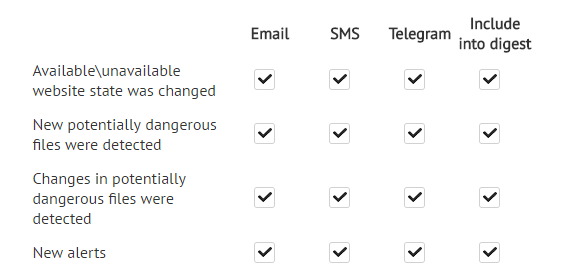
5. Activate special protection settings for your CMS (if available) and customize the FireCDN rules for your website.
Be sure to activate Bruteforce-protection. This is not only protection against possible intrusion, but also a very significant load reduction.
6. Custom security rules can give you 98+% efficiency even if your CMS system has vulnerabilities.
* You can order an expert security setup with complete guarantee in “Services” panel.
For WordPress
7. Check the antivirus report for possible “vulnerable” files and update them.
8. Check (or better just change) the permissions for all files and folders to the minimal.
Usually, only 1-3 folders (caches, logs, uploads, temporary files) require free (775 \ 777) rights. Everything other should have minimal permissions – 555 \ 755 for folders and 444 \ 644 for files.
Yes, it is. It is also possible to connect a separate subdomain with the main domain staying uninvolved. But those methods are slower and more difficult therefore are recommended for exceptional cases only.
Connecting a CDN without DNS change is executed as follows:
- Add the website and activate a CDN as usually.
- Add the CNAME record of your-domain.cname.w.tools to your current DNS.
Most of websites waste more than 80% resources and visitors waiting-time, because of multiple “generating” of pages, which haven’t changed.
For example: there’s some page with some content on your website. For all unauthorized visitors and search engine robots it would be the same externally at least until new pages or comments appear.
On average, CMSs generate pages for 0.5-3 seconds (and many times slower in cases of overloads, large data or low CMS quality). But “prepared” page from CDN-cache gets just for 0.001-0.02 second (depends on size and plan).
In this way, while your website speeds up, hosting-server load lowers and resistance for high traffic pikes increases. Hosting-server in its turn gains ability to generate pages faster for uncached cases (due to exempt).
You don’t need think about cache (no existence) during normal website usage. Cache updates go “on the fly” in full automatic way. By default, as soon as you update some page or some settings in CMS admin-panel, visitor adds comment, forum message and in any other similar cases – your dynamic-content cache would be purged in seconds. Exclusions are rare and connected only to direct website-edit (not through admin-panel).
It’s easy to setup all possible exclusions for complex projects:
- Authorized users;
- Users with “shopping cart” or other custom data;
- Different cached versions for different browsers (devices) and other user-parameters;
- Full exlude from caching for some pages or robots cache.
In case of connecting non-standard projects or use of custom settings, it could be helpful to verify the operability of all functions of the website without changing DNS servers.
In order to do this, you could use the hosts file, which is located at:
- Windows/System32/drivers/etc/hosts for Win-systems
- /etc/hosts (/private/etc/hosts) is for *nix and Mac
You should add the following lines to this file:
195.154.52.53 your-domain.com
195.154.52.53 www.your-domain.com
Add the same lines for all subdomains, if any.
After saving the changes, your website will start using the CDN for your computer (it is advisable to restart the browser).
* After activation of the website or change of settings, new configuration will take effect within 5-10 minutes (typically faster).
Without variety of complex settings and expensive equipment you are able to create:
1. Failover system
Your website will be available in the event of hosting server failure or other problems (provider blocking, the address-targeted attacks, mistake during the website maintenance, etc.).
FixedWebsite technology saves from a considerable share of losses in such situations.
But it can’t provide availability of user-interactive website elements (for example, possibility to submit order, shopping cart).
The simplicity of this solution allows using it not only for large critical projects, but even for simple landing pages, corporate websites, small stores and portals.
Instruction
2. Scalable high-load system
Description
Yes.
After starting to work with FireCDN the visitors will no longer see the address of your server.
This is one of the security factors and it does not cause any negative impact on the search engines or anyone else except for the blocked hackers.
If the website has its own security settings at the server or CMS level, then in some cases they may require adjustment.
- Access blocking based on IP-address, user-agent, countries or other characteristics of the visitor.
— In most cases, these blocks are ineffective and no longer needed after the connection.
— The best option may be transferring such rules to our firewall settings, and then they will be handled faster and without loading your hosting server.
— Server processing may be continued, but caching for blocked requests must be disabled and the IP-address should be processed from the X-FORWARDED-FOR header. - Blocking access to certain files or potentially malicious request filters.
Does not interfere and can remain unchanged. But to maximize optimality, such settings should be similarly transferred to the Firewall. - Binding authorization to IP-addresses.
If you do not switch to use X-FORWARDED-FOR header, then bindings become unreliable and may lead to unnecessary cases of authorization loss.
If the website uses GeoIP technology:
- It is possible to leave everything unchanged if your webserver or GeoIP-software would be reconfigured to use the X-FORWARDED-FOR header as the IP-address.
- In this case, if, for example, GeoIP is used to redirect the visitor to the appropriate version of the website or to display certain content then such a decision would require disabling caching at least for the first visitor’s request.
- The best option to achieve the highest speed and save hosting-server resources is to process geography on the FireCDN level.
You can not only block the visitor immediately or sent to a specific section or website sub-domain, but also:
— set the required cookies for the visitor;
— record a certain region into the visitor’s request (in order for your hosting to receive complete data);
— store multiple copies of each page in cache (for each region or group).
In cases like “visitor with a shopping cart” or “the visitor is logged in the personal area” caching is usually ineffective and does not occur with default settings.
But many websites use technologies that form content or templates for various pages based on the following:
- Device used by the visitor (different formats for your PC, tablet, smartphone).
* In most cases, this goal is achieved by using the adaptive layout and data does not differ in practice, so no additional processing is required. - Visitor’s region or browser settings (forwarding to a specific language version of the website, demonstration of the nearest office address).
- Server request or website from which a visitor is redirected to the page.
- Visitor’s individual settings (currency, language).
In order to effectively accelerate this format many separate copies may be stored in cache for each page of the website to provide each visitor with an appropriate one.
* For example, if the product page in the online store has 2 layout options (for PC and smartphone), and 3 types of currency, then six copies will be stored.
The proper functioning requires all attributes to be present in separate HTTP-headers and listed in the Vary header (User-agent, Currency).
Relationships with search engines can only get better.
- Search engines positively evaluate (both in terms of SEO and indexing speed) that your website would become faster, more stable and more technically correct.
- There are additional personal improvements for search engine robots in standard configuration, ensuring maximum speed and optimal processing of problematic requests.
Our DNS:
ns1.proofdns.com
ns2.proofdns.com
ns3.proofdns.net
ns4.proofdns.net
ns5.proof-dns.com
ns6.proof-dns.com
ns7.proof-dns.com
They are set:
- In the domain name registrar panel (where the domain name is paid for, and where your hosting’s DNS are).
* There is often confusion about the fact that the «DNS settings» can be seen also in the hosting panel. They do not need to be concerned at all, as they do not affect anything. - Instead of all current DNS-servers.
All old DNS must be removed and new ones must be set. You should not combine both.
Yes.
The change of DNS servers itself does not lead to any health issues. The website continues non-stop operation.
All steps are for case when you’ve already connected website to FireCDN, but hadn’t used HTTPS before.
1. Activate SSL-certificate.
In “Hosting settings” section:
- Mark “LetsEncrypt” checkbox to issue free certificate (timeless and not worse than all common paid certificates, more details on Wikipedia)
- Or upload your own certificate
You need to add at least 3 files one-by-one.
- Main website’s certificate (.crt)
- Additional\root certificates (1-3 items, .crt)
- Private key (.key)
2. Make a small change in configuration of your web server:
- For Nginx - For rare cases
3. Your website would become available through HTTPS within 5-10 minutes. (HTTP-availability will not be affected). And you would be able to open https://yoursite.com in browser.
But in most cases you would see browser warnings or some visual issues on website because it is necessary to prepare itself for requirements of HTTPS-protocol.
Read more ...
4. In “Firewall/Cache” section change “availability” setting to “HTTPS”.
5. For SEO reasons it is recommended to set HTTPS in search-engine’s webmaster panels (Google.Webmaster).
The vast majority of websites does not use specific technologies and can be connected immediately after automatic adjustment is finished. In severe cases or when in doubt, you can quickly and easily verify the settings’ accuracy independently or contact the technical support.
Typical mistakes:
- The website has subdomains, but they were neither indicated during activation nor configured independently. Automatic adjustment seeks and configures existing subdomains itself, but can not guarantee finding all of them.
* In particular, those are subdomains that contain only certain DNS-records – for example, for DKIM operation.
- No data retrieved from DNS system warning has been ignored.
* For example, if current DNS have been temporarily out of service.
Technologies that require manual adjustment:
- HTTPS.
- Visitors’ geolocation.
- Blocking based on IP addresses and other user characteristics.
Also, sometimes (only when website operates incorrectly) additional adjustment may be required for the cases when the website has separate mobile version template.
To add website that uses HTTPS you need to make a few extra steps before change DNS.
1. Activate SSL-certificate.
In “Hosting settings” section:
– Mark “LetsEncrypt” checkbox to issue free certificate (timeless and not worse than all common paid certificates, more details on Wikipedia)
– Or upload your own certificate (it is the best way for this case)
You need to add at least 3 files one-by-one.
1) Main website’s certificate (.crt)
2) Additional \ root certificates (1-3 items, .crt)
3) Private key (.key)
2. Make a small change in configuration of your web server:
- For Apache (.htaccess)
3. In “Firewall / Cache” section change “availability” setting to “HTTPS”.
4. Validate your settings with hosts-file method.
5. Change DNS.
The default settings that are set during automatic website activation ensures that the website will become faster and stay fully operational.
Manual customization allows you to further increase the speed-up effect.
Simple solutions:
- Set the “By regions” mode (instead of “Automatic”) in “DNS” tab. And specify only those regions that are really common for your visitors.
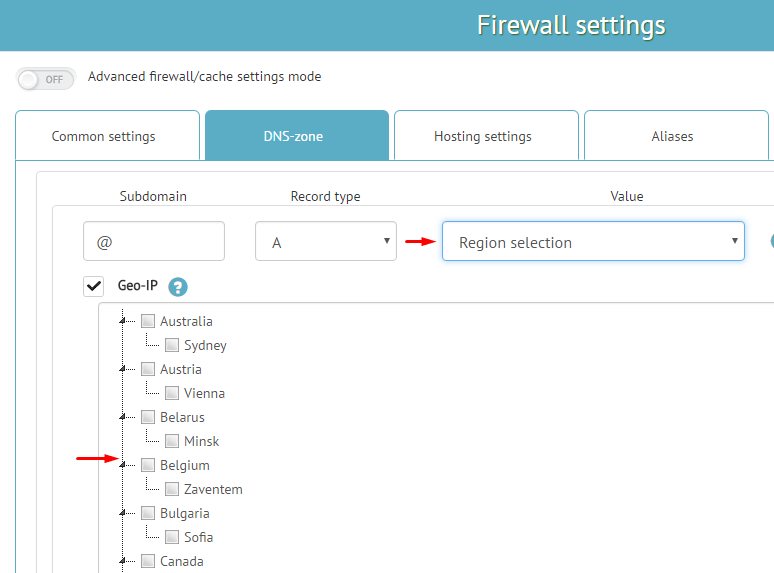
- Activate the “Smart full cookie-optimization for caching” setting in the “Firewall/Cache” tab.
* Suitable if the website does not have a “Recently viewed items \ articles” or other similar modules.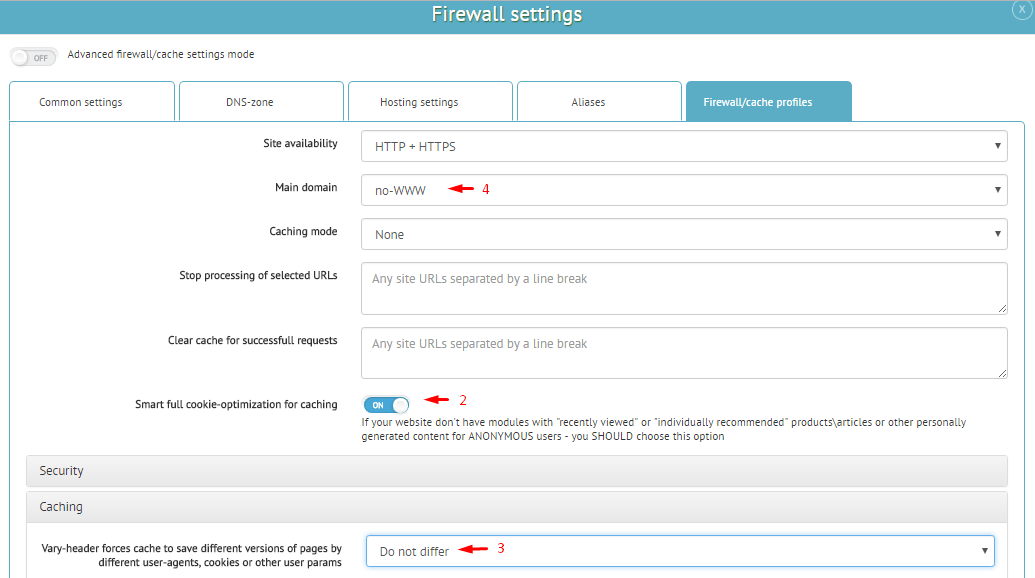
- Set the “Do not split” setting in “Cache” subsection of “Firewall/Cache” tab.
* If the website does not use a separate template for the mobile version or other user-dependent content. - Choose the “Main domain” and “Availability” in “Firewall/Cache” tab to redirect to the main mirror (with WWW \ without WWW and HTTPS).
- If your website is updated rarely, and speed-up is more significant than convenience, then disable the automatic cache purge to get rid of unnecessary purges.
After updates you would have to purge cache manually by using the “Tools” menu.
When monitoring detects that your website is unavailable from hosting server (from all servers) then the FixedWebsite mode is activated. It makes your website to be fully or partially available with archived copy until its recovery.
It would not just save you from immediate losses and long-term “penalties” from search engines. But it would also help to overcome the “overload” cases when your hosting-server needs to have temporary load reduce.
- All users begin to receive cached copies of the website.
- Cache purge commands become queued until recovery (to save “fresh” data in cache).
- At first stage the “live” cache is used.
* Default cache that is used for website speed-up. - If there is no data for requested page in the “live” cache then the “archive” cache is checked.
* Our robot-spider periodically crawls your website and clones it to the archive. The crawl interval and the maximum amount of data depends on your account’s plan.
• If there is no data in the “archive” cache then the hosting-server is checked.
Use the “Purge CDN cache” in “Tools” menu. Your cache will be completely purged within a few seconds.
Also, it is possible to purge cache without using system interface.
Just open the link in the browser http://yoursite.com/?wsr_clear=WAF-PASSWORD&wsr_all
You may find and change “WAF-PASSWORD” in the “Hosting settings” tab.
To minimize negative impact for website speed and hosting-server load you can purge cache selectively, affecting only specific files \ pages or their groups. This can be flexibly configured, and the following options are available by default:
- Purge a single page – http://yoursite.com/address_of_some_page?wsr_clear=WAF-PASSWORD
- Purge everything except static content (pictures, scripts, etc.) – http://yoursite.com/?wsr_clear=WAF-PASSWORD&wsr_site
You need to purge the cache manually only in rare specific cases:
- The website was edited directly (for example, something was changed with FTP or database-manager).
- The static content was changed (for example, some image was changed, but keeps the old URL).
- The website had problems, bud didn’t show error-codes.
Most other cases are covered by default rules and just few cases could require a little customization to become fully auto too. For example, some types of content-related scripts like parsers, price- synchronizers, currency updaters.
- Europe
Latvia
Lithuania
Germany (Dusseldorf, Nuremberg)
France (Roubaix, Gravlin, Paris, Strasbourg)
Bulgaria
Ireland
Estonia
Sweden
Romania
Austria
Finland
Poland
Italy
Switzerland
United Kingdom
Netherlands
Norway
Spain - North America
USA (New York, Atlanta, Chicago, Los Angeles, San Francisco, Kansas, Seattle)
Canada (Montreal, Vancouver) - South America
Argentina - Asia
Turkey
Singapore
China
Japan
India (Mumbai, Bangalore) - CIS
Russia (Moscow, St. Petersburg, Ekaterinburg, Chelyabinsk, Tomsk, Novosibirsk, Khabarovsk, Saratov, Krasnoyarsk)
Ukraine (Kharkov, Kiev)
Belarus - South Africa
Republic ofSouth Africa - Australia
- Any sites at all. There are no special technical requirements, not even for the full caching dynamic content. We do not use the classical approach with the plugins CMS. Instead, it involves the analysis of queries to determine the conditions for caching and events which are necessary to update the cache.
- Universal profile settings allow you to fully functional and considerably accelerated website, regardless of CMS, including the possibility of interaction with cloud-based systems.
- Flexibility gives you the opportunity to get the best performance even for a complicated and non-standard project.
- The connection is very simple, fast and 99% automated.
Subdomains do not connect by themselves to the main domain and require an individual activation.
The easiest way (and also mandatory in cases the subdomain is located in a separate folder and, like the main site, needs backups and antivirus protection) is to add a subdomain exactly the same way as the main site.
If the subdomain does not require neither backups, nor individual settings of CDN Firewall, it is located on the same hosting with the main site:
- click on the icon “Shield”;
- the tab “Aliases”;
- in a column with www.yourdomain.com the necessary subdomains are appended.
* They can be completely independent sites. The term “alias” in this case is especially used within the scope of the settings of DNS, CDN, Firewall.




 Popular questions
Popular questions  Getting started with WSR
Getting started with WSR  Backup and restore
Backup and restore  Site protection
Site protection  CDN
CDN